Have you ever wondered how you can seamlessly integrate your Android smartphone with your car’s infotainment system? The answer lies in a revolutionary technology called Android Auto. But what exactly is Android Auto, and how does it enhance your driving experience? Let’s delve into this innovative platform and uncover its features and benefits.

What is Android Auto?
Android Auto is a specialized platform developed by Google that allows Android smartphone users to connect their devices to their car’s infotainment system. By connecting your phone to your car via USB or Bluetooth, Android Auto transforms the familiar Android interface into a simplified, driver-friendly display on the car’s touchscreen. This integration enables you to access and control certain smartphone functions and apps without compromising safety.
Through Android Auto, you gain access to a variety of features designed specifically for the road. These include seamless navigation with turn-by-turn directions, voice-guided assistance, music streaming services, hands-free calling, and messaging. Additionally, Android Auto employs a simplified and intuitive interface with large icons and easy-to-read text, ensuring minimal distractions while driving.
Now that you have a basic understanding of what Android Auto is and how it functions, let’s explore its capabilities in detail. We will talk about the benefits of using Android Auto, compatible apps and services, setup instructions, and tips for maximizing it. Whether you’re a tech enthusiast or a driver looking to enhance your journey, this article will serve as your comprehensive guide to mastering the power of Android Auto. So, fasten your seatbelt and get ready to explore the exciting world of Mobile Auto.
Also Read:
- What are Self-Driving Cars? All You Need to Know
- 10 Best Sefl-Driving Cars for Convenience and Control
- Car Logos and Names: Get Familiar with Automobile Symbols
Benefits of Android Auto
Using Android Auto comes with a multitude of benefits that enhance your driving experience. One of the key advantages is seamless navigation. Android Auto integrates with popular navigation apps like Google Maps and Waze, providing you with real-time traffic updates, turn-by-turn directions, and alternative routes. Say goodbye to the stress of getting lost or being stuck in traffic jams.
Another significant benefit is the integration of entertainment features. With Android Auto, you can access your favorite music streaming services such as Spotify, Pandora, or Google Play Music, directly from your car’s infotainment system. Control your playlists, browse through albums, and enjoy your journey with personalized and uninterrupted music.
Safety is a top priority with Android Auto. By connecting your phone to your car’s system, you can make and receive calls hands-free using voice commands. Android Auto also allows you to send and receive text messages without taking your hands off the wheel, thanks to voice recognition technology. Stay connected while keeping your focus on the road ahead.
Setting up Android Auto is a straightforward process. Firstly, ensure your car’s infotainment system supports Android Auto. Then, download the Android Auto app from the Google Play Store and connect your phone to your car using a USB cable or Bluetooth. Once connected, follow the on-screen instructions to complete the setup. It’s worth noting that certain cars may require a firmware update to enable Android Auto functionality.
To maximize your Android Auto experience, familiarize yourself with the compatible apps and services. In addition to navigation and music streaming apps, Android Auto supports messaging apps like WhatsApp and Telegram, as well as popular podcast platforms. Explore the Google Play Store’s dedicated section for Android Auto to discover a wide range of apps optimized for in-car use.
To make the most of Android Auto, here are a few tips:
- Ensure your phone is charged or connected to a power source to prevent battery drain during extended drives.
- Take advantage of voice commands to minimize distractions. Use phrases like “Ok Google” to initiate voice control and dictate messages or make requests without taking your hands off the wheel.
- Customize your Android Auto interface by rearranging icons, adjusting settings, and selecting your preferred default apps.
- Stay updated with the latest version of the Android Auto app to benefit from bug fixes, improvements, and new features.
Android Auto revolutionizes the way we interact with our smartphones while on the road. With its intuitive interface, seamless navigation, entertainment integration, and focus on safety, Android Auto transforms your car’s infotainment system into a powerful and driver-friendly tool. Embrace the convenience and functionality of Android Auto, and enjoy a smarter, safer, and more enjoyable driving experience.
Compatible Apps and Services
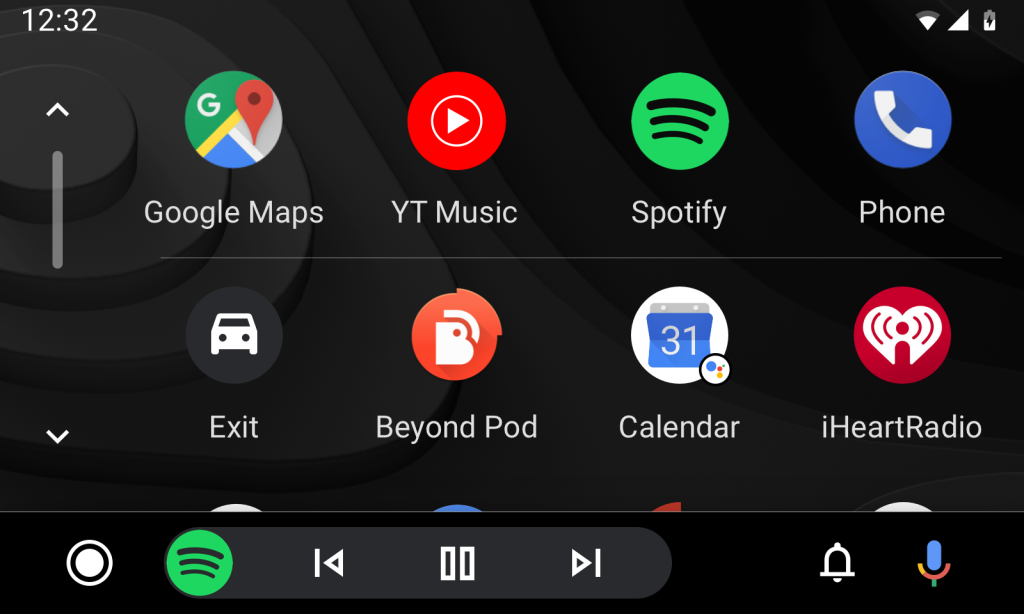
Android Auto offers a wide range of compatible apps and services that can be seamlessly accessed through your car’s infotainment system. These apps are optimized for in-car use, providing convenient and safe access to various functionalities. Here are some of the popular categories of apps and services you can enjoy with Android Auto:
Navigation Apps
Android Auto integrates with leading navigation apps like Google Maps and Waze. These apps provide real-time traffic updates, turn-by-turn directions, and voice-guided navigation, ensuring you reach your destination efficiently. Simply input your destination using voice commands or the touchscreen interface, and let the navigation app guide you along the way. You can check out our post about the best maps for Android Auto.
Music and Audio Streaming
With Android Auto, you can enjoy your favorite music and audio content from various streaming services. Spotify, Pandora, Google Play Music, Apple Music, and Amazon Music are among the popular music streaming apps compatible with Android Auto. Access your playlists, browse recommended tracks, and control playback using the car’s infotainment system or voice commands. My favorite of them all is Apple Music because I use it
Messaging and Communication
Stay connected while keeping your hands on the wheel with messaging apps compatible with Android Auto. Apps like WhatsApp, Telegram, and Messages allow you to send and receive text messages using voice commands or predefined responses. You can listen to incoming messages and dictate your replies without taking your attention away from driving.
Podcasts and Audiobooks
Android Auto supports podcast and audiobook apps, making long drives more enjoyable. TuneIn, Stitcher, Pocket Casts, and Audible are just a few examples of apps that offer a vast library of podcasts, radio stations, and audiobooks. Discover new shows, catch up on your favorite podcasts, or immerse yourself in an engaging audiobook while on the road.
Weather and News Updates
Stay informed about the weather conditions and the latest news with apps designed for Android Auto. AccuWeather, Weather Underground, and BBC News are some of the apps that provide real-time weather forecasts, alerts, and news updates. Access current weather information and catch up on news headlines without distracting from your driving.
Voice Assistants and AI Integration
Android Auto seamlessly integrates with voice assistants like Google Assistant. With a simple voice command, you can ask questions, set reminders, control smart home devices, and access a wide range of information. The voice assistant ensures hands-free control and adds an extra layer of convenience to your driving experience.
Car Maintenance and Service
Certain apps designed for Android Auto help you keep track of your vehicle’s maintenance and service needs. These apps provide reminders for oil changes, tire rotations, and other maintenance tasks. They can also help you locate nearby gas stations, parking spots, and service centers when needed.
Remember to explore the dedicated “Apps for Android Auto” section in the Google Play Store to discover even more compatible apps across various categories. Keep in mind that availability may vary depending on your region and the version of Android Auto you’re using.
With these compatible apps and services, Android Auto ensures that your in-car experience is not just limited to navigation but extends to entertainment, communication, and convenience. Customize your Android Auto experience by selecting and personalizing your preferred apps, allowing you to tailor the system to your specific needs and preferences while keeping your focus on the road ahead.
Setup Instructions
Setting up Android Auto is a straightforward process that allows you to seamlessly connect your Android smartphone to your car’s infotainment system. Here’s a step-by-step guide to help you get started:
1. Check Compatibility
Before setting up Android Auto, ensure that your car’s infotainment system supports Android Auto. Most modern cars are equipped with this functionality, but it’s always a good idea to double-check your car’s manual or manufacturer’s website for confirmation.
2. Install Android Auto App
On your Android smartphone, open the Google Play Store and search for “Android Auto.” Download and install the official Android Auto app developed by Google.
3. Connect to Your Car
Connect your smartphone to your car’s infotainment system using a USB cable or Bluetooth. Some cars may have specific USB ports designated for Android Auto. Consult your car’s manual for the recommended connection method.
4. Enable Permissions
Once connected, your smartphone will prompt you to grant certain permissions for Android Auto to function properly. These permissions usually include granting access to contacts, call logs, messages, and locations. Review the permissions and grant the necessary access for a seamless experience.
5. Set Up Android Auto
Launch the Android Auto app on your smartphone. The app will guide you through the setup process, including accepting the terms of service and privacy policy. Follow the on-screen instructions and agree to the necessary permissions.
6. Customize Preferences
Android Auto allows you to customize various preferences to enhance your driving experience. You can choose whether to enable notifications, customize the app launcher screen, adjust audio settings, and select your preferred voice assistant. Explore the settings menu within the Android Auto app to personalize the system according to your preferences.
7. Test Android Auto
Once the setup is complete, you’re ready to test Android Auto in your car. Access the Android Auto interface on your car’s infotainment system by pressing the dedicated Android Auto button or selecting the Android Auto option from the main menu. Your phone’s screen will mirror on the car’s display, providing a simplified and driver-friendly interface.
8. Enjoy Android Auto Features
With Android Auto set up, you can now enjoy the various features and functionalities it offers. Access navigation, music streaming, messaging, and other compatible apps directly from your car’s touchscreen. Use voice commands for hands-free control and to keep your attention focused on the road.
Remember to keep your Android Auto app updated on your smartphone to ensure you have access to the latest features and bug fixes.
Setting up Android Auto is a one-time process, and once connected, subsequent connections should be automatic whenever you plug your phone into your car or connect via Bluetooth. Enjoy the convenience and seamless integration of Android Auto as you navigate, stay entertained, and communicate while on the road.
